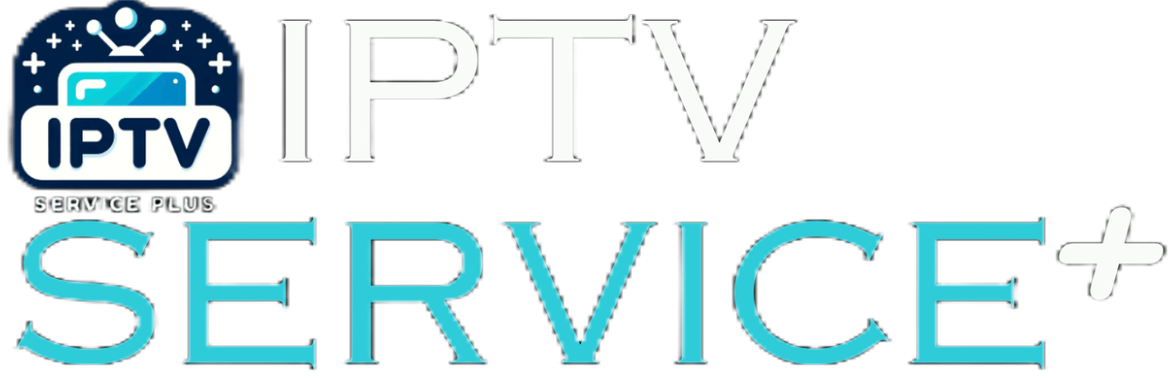FAQs
HOW TO SETUP THE IPTV ACCOUNT ON YOUR DEVICE
Once you place your order, and the payment is confirmed, you will receive 2 emails from us, first one instanly, it contains the invoice, second one shortly, time we prepare everything for you and it contains the login details and the instructions, if you didn't find it in your inbox check your spam/junk folder.
However, in the rare occasion it may take up to 8 hours maximum to deliver your order.
If you placed your order, and you didn't get the email that contain the login details in 8 hours maximum, we kindly ask you to check your spam/junk folder, if you still cannot find it, contact us via :
No, we do not recommend using it unless you know what you are doing as it may ban your account permanently if used wrongly.
You are only allowed to use it if it was advised by the customer service.
Yes, we do offer refunds under certain conditions, check our refund policy page via this link : https://iptvserviceplus.com/refund-and-returns-policy/
If your paypal account is active, but the payment has failed, it may be a timeout caused by network problems. Please refresh the page and try again, usually it will succeed.
If you still have the same problem, we kindly ask you to click on the whatsapp button in the lower right corner to contact customer service, we will send you a direct invoice via email.
There are many reasons for a debit/credit card transaction failure, which may be caused by the website, our bank or by the issuing bank. If you encounter a payment failure, please try the following methods :
1. Double check the card number, validity date and the VCC, then try again.
2. Try another card.
3. Recommend to use paypal, the success rate of paypal is very high.
4. If you don't have paypal, you can pay with your card, choose paypal as payment methode in the checkout page, then click on debit/credit card and enter the information required.
5. Please click on the whatsapp button in the lower Right corner to contact customer service, we will send you a direct invoice via email.
- Any Brand of Smart TV or Android/Apple Device or Firestick or Magbox(all types), Nvidia Shield, Smartphones or Computer/PC + Internet.
- You also require internet connection connected to your device.
- If your have any of the above devices + Internet, you can Subscribe and Get connected immediately.
No physical installation is required. After Subscribing, just follow easy setup instructions sent on email.
Configuration Instructions are automatically sent on email with the login details.
No. When you buy your IPTV subscription from us, you are free to use the service for the duration purchased.
If you decide not to renew your subscription or not use our service anymore you are free to do so.
99% Uptime Guarantee on the service. The service is availble 24/7/365. If you have an issue contact us and it should be responded within shortest period usually within an hour or less during the working hours.
There are no Perfomance issues. Our IPTV works worldwide so long as you have an internet connection. If you experience any issue please contact us and we should respond within an hour or less during the working hours.
We only store the data you provide while signing up. They include:
- Your Name to create your account.
- Your Email Address to send you the login details.
- Your Phone Number to contact you via whatsapp if we couldnt reach you via email for any reason.
We do not store any payment details at all. We do not send promotional emails or sms.
Setup instructions for a Samsung/LG Smart TV
Search in your TV for one of the APPs below
- IPTV Smarters Pro (select Xtream codes API )
- DUPLEX play
- IBO Player
- Flix IPTV
- SET IPTV
- ELK Player
- Nanomid
- Smart IPV (Not recommended)
- Smart STB (Not recommended)
- STB Emu (Not recommended)
Once you install one of these recommended APPs, You can use the subscription info that you received from us to log in.
In case you are facing any issues, please contact our support team on Whatsapp and they will help you set the subscription in your APP.
Use our offcial website, all you need is to enter the user and the password that were provided to you : http://web.ip365.cx/
OR
1- Download VLC ( Download URL https://www.videolan.org/vlc/index.html)
2 – Open VLC Player
3- Go to Media -> Open Network stream.
4- Add your Subscription M3U URL we sent to you and press play.
5- Wait till all the Channels load (this may take some time)
6- In case you are facing any issues with M3U loading, please contact our support team on WhatsApp and they will help you set your subscription.
Please install one of the recommended IOS apps below:
- IPTV Smarters Pro (select Xtream codes API)
- GSE IPTV (select Xtream codes API)
- ELK Player
Once you install one of these recommended APPs, select Xtream codes API and you can use the subscription info that you received from us to log in.
In case you are facing any issues, please contact our support team on WhatsApp and they will help you set the subscription in your APP.
Go to the Google Play store and look for one of the recommended APP’s below:
- IPTV Smarters Pro (select Xtream codes API )
- DUPLEX play
- IBO Player
- Flix IPTV
- SET IPTV
- ELK Player
- Nanomid
- Smart IPV (Not really recommended)
- Smart STB (Not really recommended)
- STB Emu (Not really recommended)
Once you install one of these recommended APPs, You can use the subscription info that you received from us to log in.
In case you are facing any issues, please contact our support team on Whatsapp and they will help you set the subscription in your APP.
STB Emulator Setup Instructions:
- Download ‘STB Emulator’ from the Google Play Store here.
- Install and Load the ‘STB Emulator’ app and you will see your ‘MAC address’ on screen.
- Tap near the ‘Top right corner’ and then click ‘Settings’ – the 4th icon from the right.
- Tap ‘Profiles’.
- Tap ‘Test portal’ to modify the existing profile or ‘Add profile’ to start a new one.
- Tap ‘STB Model’.
- Tap ‘MAG 250’ or whichever STB you wish to emulate.
- Tap ‘Portal settings’.
- Enter your ‘Portal URL’ (Check your activation e-mail) and click OK.
- Now tap ‘Screen Resolution’.
- Choose ‘1280×720’ (You can choose higher with internet speed 16+ Mbps).
- Exit the app and restart.
- You will now see your channel list.
Troubleshooting STB Emulator
If you have any problems viewing the Channels please follow this recommended fix:
Restart your App, Device/Box, and Wi-Fi Router.
In case you are facing any issues, please contact our support team on WhatsApp and they will help you set the subscription in your APP.
Connect MAG DEVICE to TV and Internet. Then do as follows
Go to: Settings—> System Settings —> Servers—>Portals
- Set Portal 1: IPTV Shop
- Set Portal 1 URL ( see your E-mail )
- Set Portal 2 Name leave this empty add this only If you order the second subscription
- Set Portal 2 URL leave this empty add this only If you order the second subscription
- Save everything
- Reboot device
- After the box is restarted, wait until the TV screen shows the channels.
In case you are facing any issues, please contact our support team on WhatsApp and they will help you set the subscription in your APP.
- Install an app named DOWNLAODER : https://www.youtube.com/watch?v=dmPyIoTndbU&t=100s
- Open DOWNLAODER and install this application : https://www.iptvsmarters.com/smarters.apk
- Click on Xtream code API (XC API)
- Enter your infos : Name, Login, Password and URL.
- ADD user.